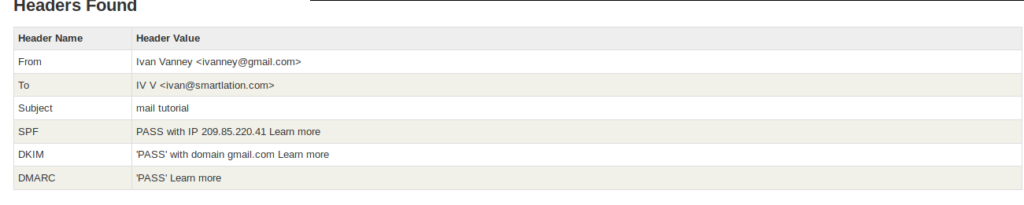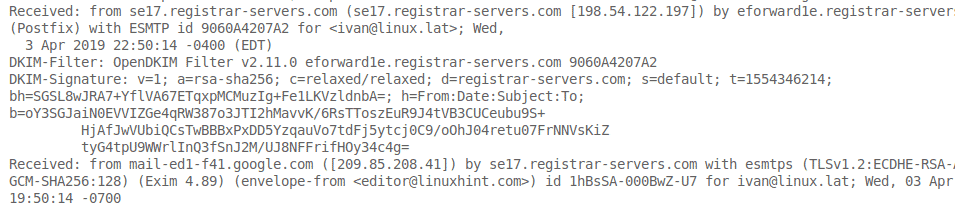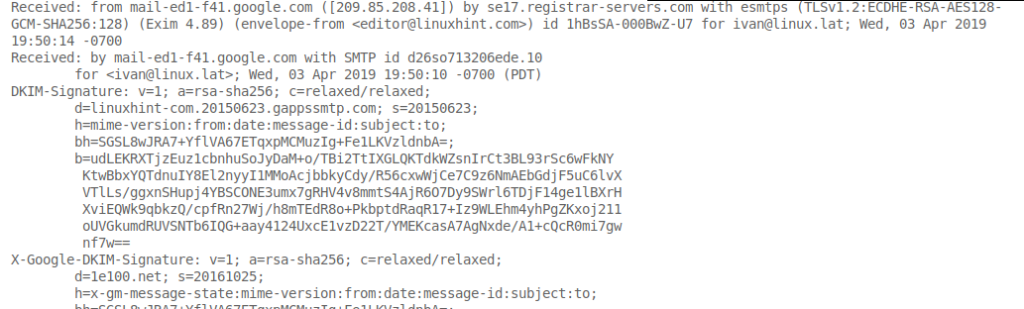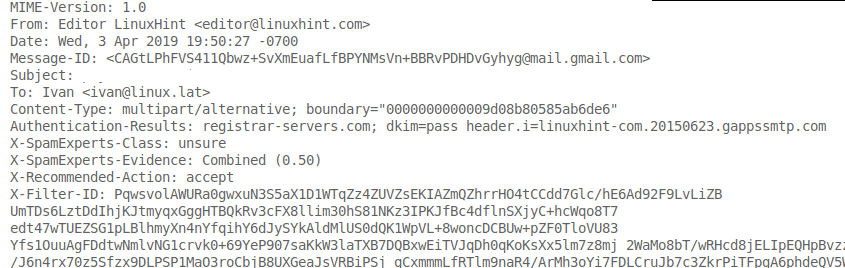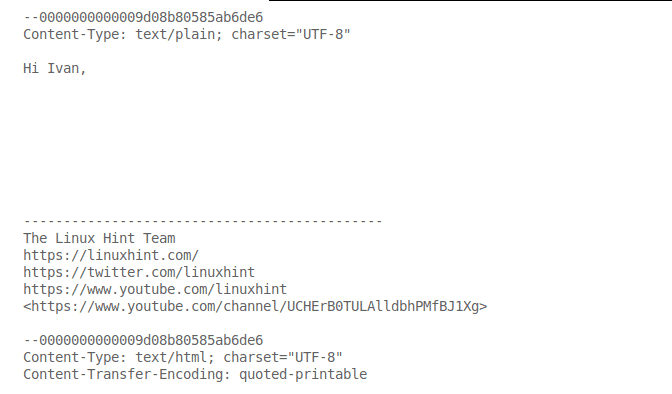The mail services we use, like Gmail from Google, Yahoo Mail from Yahoo, and Outlook from Microsoft, are not secure mail service providers. As in recent years, they have been accused of scanning user’s emails for advertising data.
Incidents like these make you wonder about your privacy in this world of the internet, where almost everything is done online. From ordering groceries to connecting with your friends and family in another corner of the world, everything is done with the help of the world wide web.
Hence, you need a mail service that is secure and reliable at the same time. With security being your top priority, you may have to compromise with things like storage. So, today in this article, I’m going to introduce you to the best secure free mail services you can use in 2021.
1. ProtonMail
ProtonMail is the most popular secure mail service provided out there. It is an open-source project and comes in two variants, i.e., free and premium ones. It comes with 500MB of free storage, and all its servers are based in Switzerland. Its user interface is quite modern and interactive, which makes it very easy to use.
It offers end-to-end encryption, and they cannot share your data with third parties. Hence you can focus on your important work without worrying about your important data being compromised.
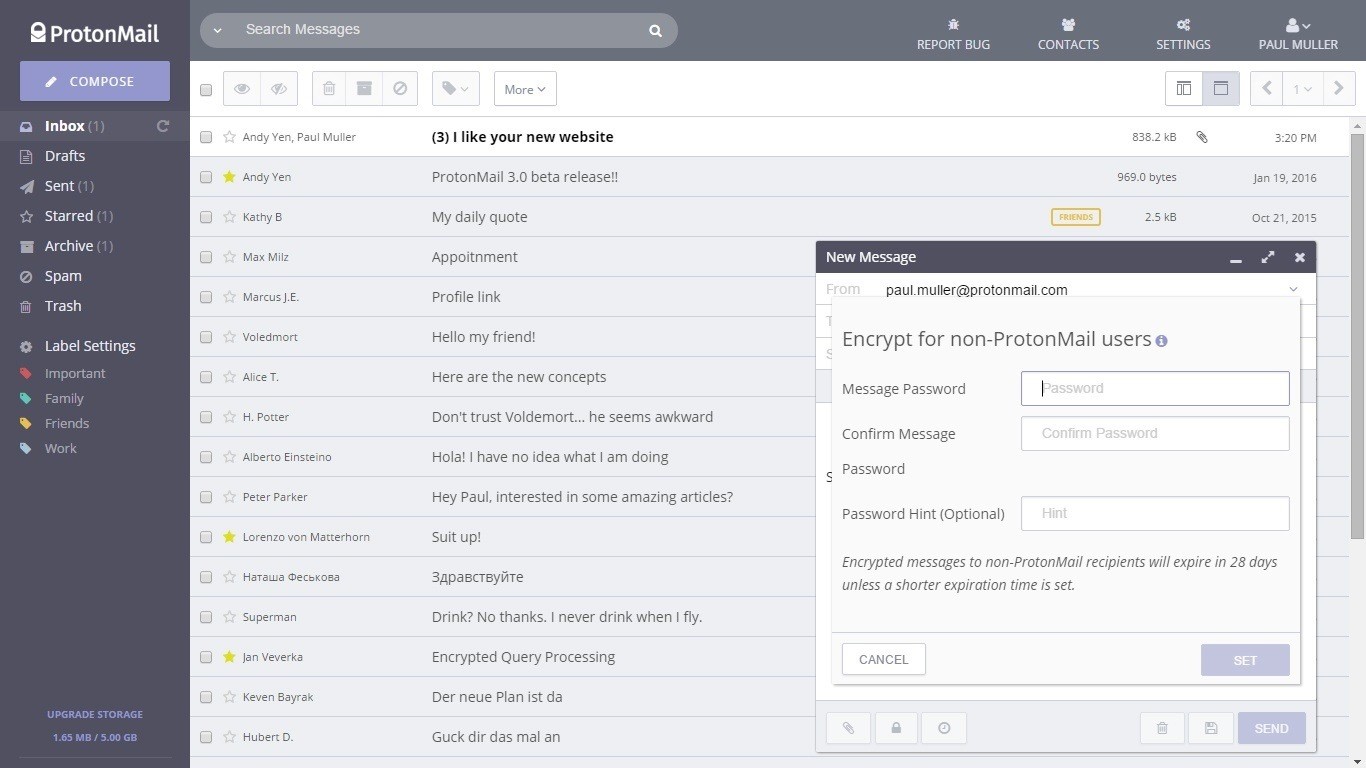
Its inbox is optimized for higher productivity. It is modern and very easy to use. Even though it is one of the most secure mail service providers out there, it hasn’t compromised with the end-user experience.
In the premium version, you get custom domain support, while in the free version, you can get access to this feature with some limitations. You can also send self-destructing emails for more privacy.
2. Mailfence
Its name Mailfence somewhere gives the hint of security, isn’t it? Well, it is a secure mail service provider based in Belgium. It offers 1GB of free storage space, of which 500MB for emails and the rest 500MB for document storage.
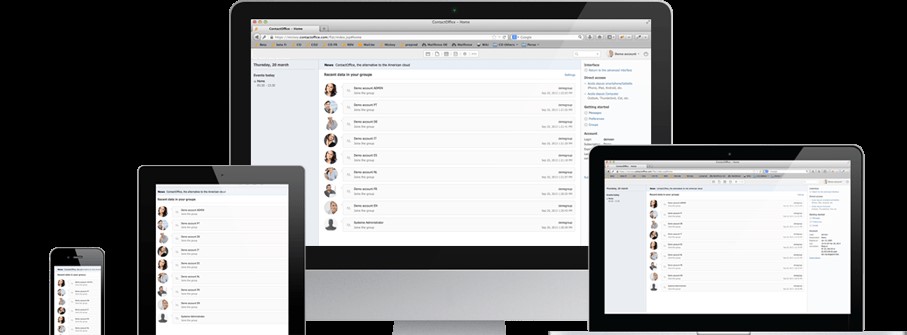
It is not restricted to just sending and receiving secure emails. It also offers other services like calendars where you can put all your appointments, share them securely, store your documents safely, edit them online, import your contacts from other accounts, and create groups for secure data sharing.
This mail service gives you the flexibility to encrypt whichever mail you want, no third-party access to your data, and it is easy to use browser-based mail service. It comes in four versions, free, entry, pro, and ultra, each having its own set of features.
3. Tutanota
Tutanota is a cross-platform mail service provider which helps you keep your information secure with end-to-end email encryption. Nobody can decrypt or read your data. It gives you free storage space of up to 1GB, and you can access it on various platforms such as Windows, Android, Linux, Mac, and iOS.
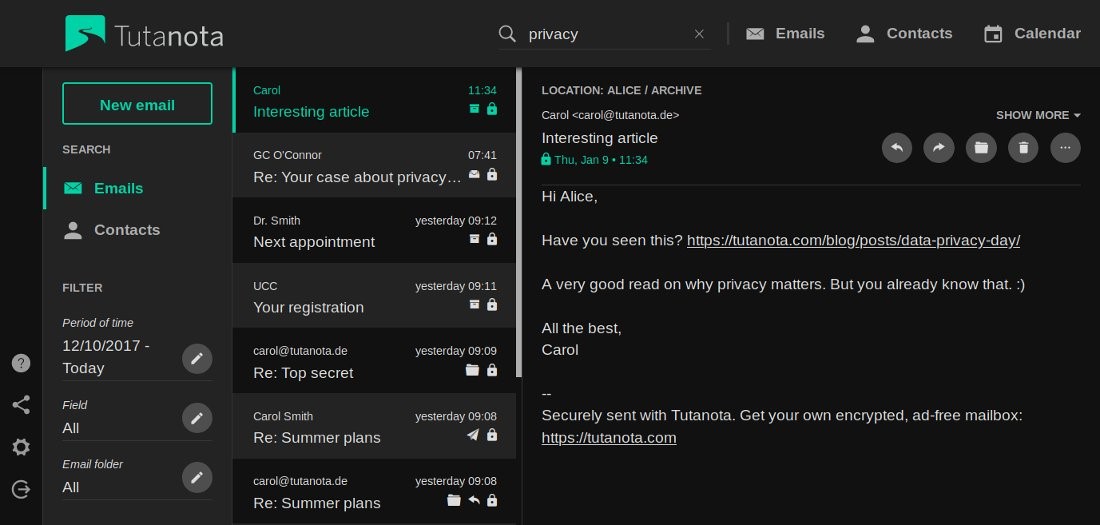
It also has no ads so that you can focus on your actual work. Emails, calendars, contacts, everything are encrypted. An encrypted calendar is integrated seamlessly with this mail service, and you can access your calendar from any device with end-to-end encrypted event notifications.
Tutanota is based in Hanover, Germany, and all its free encrypted emails are stored in highly secure data centers in Germany.
4. Disroot
Disroot is a secure email accounts provider for desktops through a web interface. You can use any of the thunderbird, evolution, email, clawsmail, or mailpile to setup your Disroot mail account.
It is a free secure mail service provider based in the Netherlands. It offers 1GB of free storage space, which is upgradeable. In its office-style web service, it has various productivity and communication tools.
However, this mail service is not highly recommended even though they have a great cause behind the project. Emails are not end-to-end encrypted unless you have manually encrypted them. You can only access your account through a web client as there are no mobile or desktop applications.
5. Hushmail
Hushmail is one of the most secure free mail service providers out there. It is based in Canada, offers services like secure email, web forms, and e-signatures. It is ideal for personal as well as enterprise users as it is designed for teams of all sizes.
It offers free storage of 15MB and comes with a dedicated app for iPhone users.
It works like a regular email account but with additional security and features. Secure webforms offer features like drag-and-drop, have your own customized template, and built-in secure web hosting.
E-signatures, instant online signing for the most important digital forms help speed up your business’s whole process. A feature like clients can sign forms from any device, activity record with details, and ESIGN and UETA compliant.
6. CounterMail
CounterMail is another free secure mail service provider; it helps you keep your online communication private and secure. Every mail is uniquely encrypted and made sure there is no third-party interference.
OpenPGP end-to-end encryption is the key highlight of this mail service and supports all the widely used platforms like Windows, Linux, and Mac OS X.
On top of that, it lets you have your own domain and create web forms; it is irrelevant to the subscription you have. For extra storage, you have to pay extra in addition to the normal subscription.
7. Posteo
Posteo is a green, secure, and ad-free email service provider with 2GB of free storage space, which is upgradeable. In addition to a secure email service, it also offers a secure calendar and address book. All the saved data on the Posteo server can be encrypted with just one click.
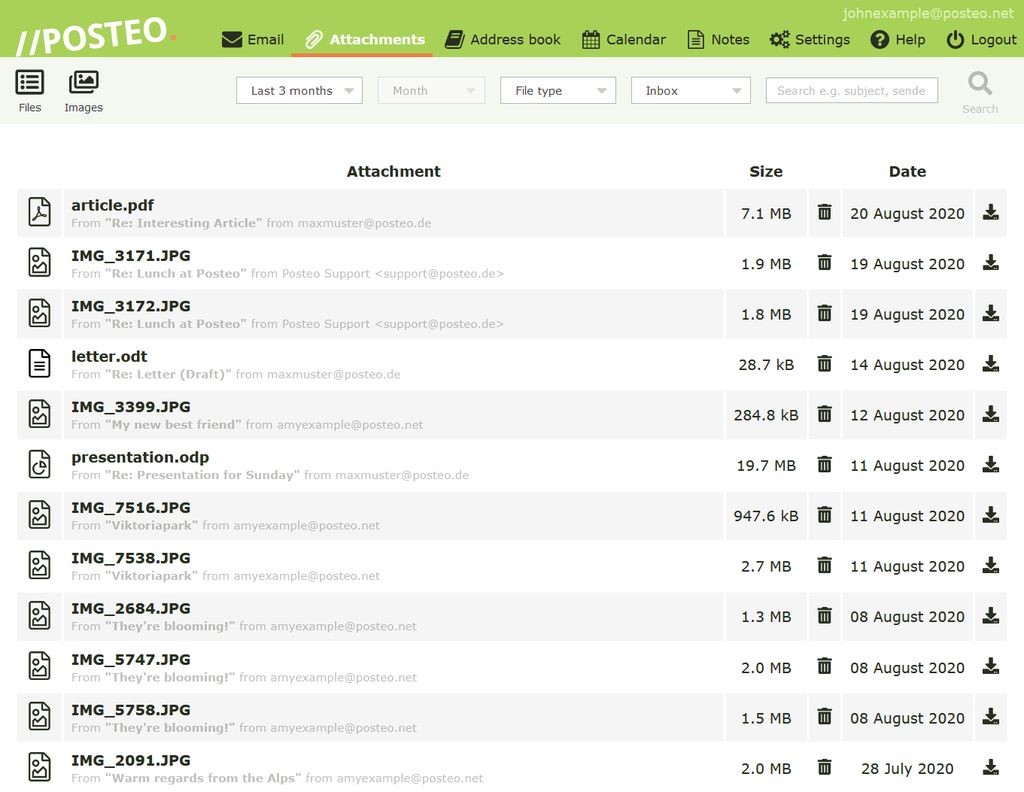
The payments and the sign-up process is performed anonymously without fetching your personal information. This service provider is based in Berlin, focusing on sustainability, security, privacy, and usability.
Posteo is popular for its modern and innovative encryption model and focuses on user data privacy.
So, these are the most secure free mail service providers you can use in 2021. There are others on the list, but these seven are standouts when it comes to reliability and overall user experience. Feel free to share your views with us at @linuxhint and @SwapTirthakar.
]]>“All email clients suck, this one just sucks less!” Quote from the lead developer. Checking email requires a web-based front-end or a separate mail client. These require graphical environments, with few exceptions. Neomutt is one such exception. With Neomutt, you can check your emails on the command line in a separate application. You may be limited when it comes to web-based emails, but there are workarounds also for that inconvenience.
The basic ideas
To understand, you need to understand the basic concepts. The main one is the views you have for each job; listing the mails and reading each mail.
Index
Neomutt starts with the Index Screen. This shows all emails listed the way you want. Whether you see read emails or not, you can set yourself. The default behaviour is to show all emails even when they are marked deleted; you later move them to trash. You choose an email with arrows, vim keys, or what you specify yourself in the index screen. To open them, hit enter and they will appear in the Pager screen.
Pager (Showing the Emails)
In the pager, your emails will show. In the basic form, you will only see text-based mails. To see HTML, you need to designate your web browser and have Neomutt call it up. Neomutt will make a temporary file that contains the corresponding web page that is the email.
Sidebar
The sidebar keeps all the mailboxes you have available, there can be many! You can choose to have this, not have it or toggle it with a key-binding. Most users will have a key-binding, like ‘B’, for example.
Navigation
You navigate your inbox with the arrow keys and scroll down emails with the space bar. To delete the email, you use ‘D’. All these things are common, and you can set them yourself with the configuration file. The interesting part is that you need to know the index and the pager. When you configure neomutt, the settings will be according to which view you use. Most of these will be for both views.
Binding keys
In neomutt, you will work with the keyboard exclusively. It is a terminal-based application, after all. For this reason, you will want to bind different keys to the functions you use the most. Earlier, you could read the standard bindings; if you want to change something, you need to bind them your self. To bind capital ‘B’ to toggle the sidebar, for example, use the below code.
The list will end up fairly long so sourcing a separate file for the key-bindings is a good idea. The format is pretty simple; a capital letter means exactly that. To show Ctrl-x, you put \c-x
Connecting an account
The first thing you need to do is to connect an account. You can do this with one command at a time; you will need up to twenty commands to get to your mailbox. Not what you want to do daily. It can be helpful when you try to set up a new account. In ordinary use, you want to have the account open when you start neomutt. This requires a configuration file. In the file, you will need to set all the values for the account.
set imap_user = "[email protected]"
set imap_pass = ""
# Smtp settings
set smtp_url = "smtps://srv.some-hosting.com"
set smtp_pass = ""
# Remote folders
set folder = "imaps://srv.some-hosting.com"
set spoolfile = "+INBOX"
set postponed = "+/Drafts"
set record = "+/Sent Mail"
set trash = "+/Trash"
account-hook $folder "set imap_pass=""
The parameters are pretty simple to understand; you may have different passwords for IMAP and SMTP though it is rare. What can be confusing is the folder value. This configuration is for IMAP; the folder you are setting is on the remote server. You can use a local store for your emails, but that is another setup. The password is empty in this case. When you run, neomutt will ask for your password every time you start. If you set the password, neomutt will collect it from this config file. It is good practice to encrypt the file where the password is!
Web contents
When an email is written in HTML, you cannot read it with Neomutt, by default. You can access the mail in your default browser, though. On most systems, when you open an email, it will show that you cannot read HTML in the email client. When you press v, as it says in the pager, your default browser will open it. This is determined by the ~/.mailcap file. You find ‘text/html’ a semi-colon and the browser you will use in the file. On Debian based systems, it calls ‘/usr/bin/sensible-browser’. To set this value, you need to change it in ‘/etc/alternatives/x-www-browser’ and ‘/etc/alternatives/gnome-www-browser’. This is for the whole system.
$ sudo update-alternatives –config gnome-www-browser
$ xdg-settings set default-web-browser brave-browser.desktop
Note that the last one is for your use only, in case you do not have root to your system. You can also set any other web browser only for mail. You do this by setting mailcap directly to a browser.
Conclusion
The neomutt package is very versatile, but the configuration is confusing and needs more well-explained tutorials and examples than you have seen here. With your mailbox overflowing with HTML-mails you may think twice about switching to a text-based mail pager. Consider, though, that you can use it as a filter. Most commercial emails are in HTML only, are your other emails in plain text?
]]>As a Linux user, you might prefer terminal-based methods of sending emails with attachments. This article shows you four different methods of sending emails with attachments from the command line in Linux Mint 20.
You can use any of the following four methods to send an email with attachments from the command line in Linux Mint 20.
Note: For all the methods discussed below, attached the sample text file named abc.txt to every email. You can also attach other kinds of files, such as PDFs, spreadsheets, images, audios, and more.
Method 1: Using the “mutt” Package
The “mutt” package is not installed on Linux systems by default. So, you will first need to install this package by running the command below in your terminal:
![]()
Once the “mutt” package is installed on your Linux Mint 20 system, along with all the required dependencies, you can run further commands, as shown in the following image:

After the “mutt” package has been installed on our system, you can use this package to send an email with attachments in the manner shown below:
–a SampleAttachment SampleEmailID
Here, replace “Sample Email Body” with the actual body of your email; “Sample Email Subject” with the actual subject of your email; “SampleAttachment” with the path of the file that you want to attach (you can also attach multiple files in a single email simply by mentioning the paths of all the files to be attached, separated by spaces); and “SampleEmailID” with the email ID of the desired recipient to whom you wish to send the email.
![]()
Method 2: Using the “mail” Command
The “mail” command is included in the “mailutils” package, which does not come installed on Linux systems by default. So, to use this method, you must first install this package by running the following command in your terminal:
![]()
Once the “mailutils” package is installed on your Linux Mint 20 system, along with all the required dependencies, you can run further commands, as shown in the image below:
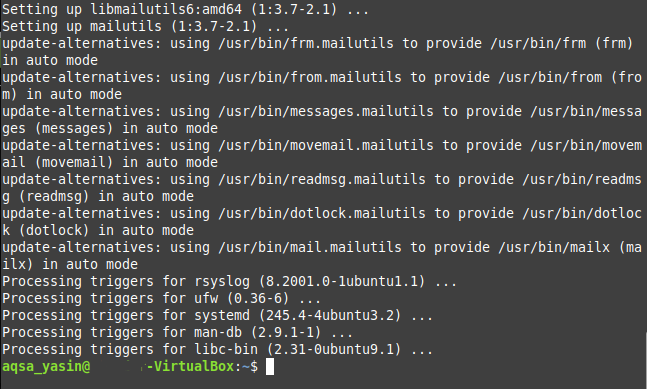
After the “mailutils” package has been installed on your system, you can use this package to send an email with attachments in the following manner:
SampleEmailID –A SampleAttachment
Here, replace “Sample Email Body” with the actual body of your email; “Sample Email Subject” with the actual subject of your email; “SampleAttachment” with the path of the file that you want to attach (you can also attach multiple files to a single email simply by mentioning the paths of all the files to be attached, separated by spaces); and “SampleEmailID” with the email ID of the desired recipient to whom you wish to send the email.
![]()
Method 3: Using the “mailx” Command
The “mailx” command is also included in the “mailutils” package and, since you have probably already installed this package in Method 2, you do not have to install the package again. Instead, you can use the “mailx” command to send an email with attachments in the manner shown below:
–a SampleAttachment SampleEmailID
Here, replace “Sample Email Body” with the actual body of your email; “Sample Email Subject” with the actual subject of your email; “SampleAttachment” with the path of the file that you want to attach (you can also attach multiple files to a single email simply by mentioning the paths of all the files to be attached, separated by spaces); and “SampleEmailID” with the email ID of the person to whom you wish to send the email.
![]()
Method 4: Using the “mpack” Package
The “mpack” package is also not installed on Linux systems by default. You can install this package by running the command below in your terminal:
![]()
Once the “mpack” package has been installed on your Linux Mint 20 system, along with all the required dependencies, you can run further commands, as shown in the following image:
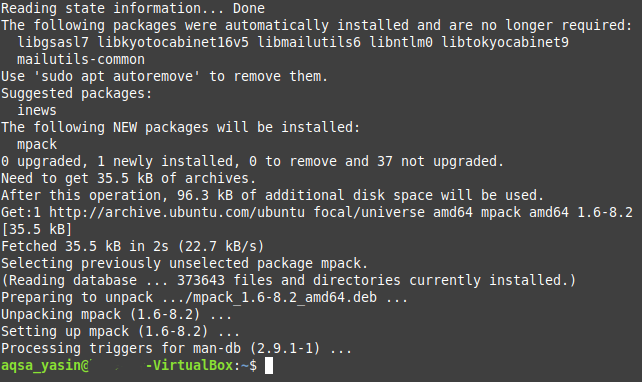
After the “mpack” package has been installed on our system, you can use this package to send an email with attachments in the manner shown below:
Here, replace “Sample Email Subject” with the actual subject of your email; “SampleAttachment” with the path of the file that you want to attach (you can also attach multiple files to a single email simply by mentioning the paths of all the files to be attached, separated by spaces); and SampleEmailID with the email ID of the person to whom you wish to send the email.
![]()
Conclusion
By using any of the four methods discussed in this article, you can conveniently send as many emails with attachments as you would like. These methods are quite simple and straightforward, and after installing the required packages, it just takes a single command to send an email with an attachment via the command line. With these commands at your disposal, sending emails with attachments could never be easier than via the terminal.
]]>There are many hosting companies which are providing the free version. Till yet, the people who take businesses seriously, take benefit of the flexibility and power of professional email services. So, the emails which they sent professionally are managed by a separate or dedicated mail server.
What is email hosting?
A service provided by email hosting providers that give you the resources only for your digital messages is called email hosting. So, you have a separate server for your emails that are filtered, categorized, and then send. The messages which you sent to your email client can be viewed by him.
In this article, we will discuss 12 best fully hosted email hosting providers. These email hosting providers are incredible in providing you with the best services.
Liquid Web
Liquid web is an affordable best email hosting provider where all the packages are affordable and come with handy features such as 25GB capacity mailboxes, automatic setup of Microsoft Outlook, custom email filtering, and free user aliases.
Attachments up to 250 MB size
The liquid web allows you to add the attachments up to 50 MB size. It also allows you to recover the emails or mailboxes you delete accidentally.
Help you in growing your business
Liquid web is the best email hosting provider that helps you in growing your business. Liquid web is the best email hosting provider that allows you in growing your business. You can do it very easily from a small number of employees to a larger number.
Lower your cost with liquid web
You can also lower your cost with the best email hosting provider “liquid web” where you do not have to do any type of maintenance, and also you do not have to pay the license fee for antivirus and spam software.
Features:
- The liquid web offers you a free domain registration service.
- The liquid web also provides a secure email service.
- It offers you unlimited disk space and Google Maps integration.
- It is giving you free SSD and SSL.
- The good thing about the liquid web is that it offers you unlimited email accounts and storage.
- Now, you can have free data backups with liquid web, and it also offers you a 90 days guarantee.
- You can do the attachments of 50 MB size in the case of liquid web.
Google G Suite
G Suite is the number one hosted email hosting providers supported by Google. It is Google’s hosting service; therefore, it is the most reliable service. You can easily access the services of your email from any device.
Different plans offered by G Suite
G Suite is offering you different plants where the basic plan is for smaller businesses and larger businesses, business plans, and Enterprise plan is available. The plans of G Suite are available at the most affordable rates.
Security and Management
Now, your emails can be easily managed by the best email hosting providers such as G Suite. It gives you enterprise-grade access control with security key enforcement and has an advanced protection program with 24 7 standard support.
Making decisions faster
Now, you can make the decisions faster and face to face with the shared calendar so that other people also see your plan and schedule meetings with automatic email invites.
Features:
- G Suite is also the best fully hosted email hosting providers who use the familiar Gmail interface.
- It provides you with unlimited storage on the highest plan.
- A custom domain is also present in its plan.
- Gmail interface is also offering collaboration features and archival tools.
- This email hosting provider also works with other G Suite applications.
Rackspace
As we all know that rat space is the most famous email hosting provider and is specially designed for smaller businesses. So if you have a small business, you can get the services from Rackspace.
Storage
Rackspace has acquired a robust email hosting provider that comes with ample storage and plenty of collaboration tools so that you can increase your team productivity.
Affordable email hosting
Rackspace provides you with an affordable email hosting, especially for your small business. With the help of Rackspace, you can give your business a professional look. It is also offering you a free domain name.
100% uptime
Rackspace is also providing you with 100% uptime which uses 25GB mailboxes. It also gives you unlimited aliases, forwarding, and group list. Now, you can have a clean inbox with the help of Rackspace as it is offering you a premium filtering system to keep your inbox spam-free and Virus-free.
Features:
- Rackspace is equal to a 100% uptime guarantee.
- It is also providing you custom business domain.
- The attachment limit in Rackspace is greater than Zoho, which is 50 MB.
- Rackspace is also offering you migration tools and IMAP Protocols.
- The good thing about Rackspace is that it gives you 24 hours support from its experts.
- It also has security features, such as virus protection and built-in spam.
Zoho
Zoho is not as popular as the email hosting providers like Microsoft or Google, but still, it is a very useful and best fully hosted email hosting provider. In this software, you can have tasks, notes, calendars, and contact lists.
100GB of email storage
Zoho is such an incredible service that it is giving you 100GB of email storage which is more than enough for the people. On the Zoho website, you can easily access your inboxes.
Security and privacy
Zoho is one of the best email hosting providers with unparalleled security and privacy. Their data centers are so powerful with top-notch security and surveillance. Zoho is also giving you a reliable 99.99% of uptime.
Extensive control panel
Now, you can do all of your settings, customization, or configuration with the help of a powerful control panel of Zoho Mail. You can also add a managed group, aliases, users, on the control panel as well as setting up the policies to moderate business email content
Features:
- Zoho has an incredible webmail interface.
- The storage space it is offering is 100 GB.
- The fees which it is offering is based on the number of users.
- The free plan is also available in Zoho.
- The email attachment limit in Zoho is 25 MB.
- The custom domains are present in Zoho, and also many productivity apps are also included.
- It is mobile-friendly email hosting service providers which also assist you in email migration.
At Mail
At mail is an effective and affordable email hosting provider with many benefits. It gives you enhanced security and cross-platform support.
Promote your brand
Now, you can promote your brand with the help of “at mail,” as it is one of the leading email hosting providers.
Grow your revenue
With the help of At mail, you can get easy access to your customer’s inbox and grow your revenue. Many service providers sign 10,000 new email customers each month, and it can be possible with at mail.
100% secure and reliable
At mail is 100% secure and reliable email platform. It is also a private email hosting provider with 99.99% uptime. At mail is giving you a cloud-hosted email, premium anti-spam, and malware detection, on-premises email, etc. at an affordable rate.
Features:
- At mail gives you the management of multiple domains from one account only.
- The good thing about at mail is that there are no size limits on attachments.
- It is compatible with a wide variety of email clients such as apple mail, Thunderbird, and Outlook.
- It can do the automatic configuration of all mailboxes.
- It also gives you security features such as spam filtering technology, and art antivirus.
- At mail can configure your inbox where the emails are saved automatically at the existing cloud storage account or directly to your computer.
Amazon AWS Workmail
AWS stands for Amazon work mail, and it is a secured and manage email hosting service provider. Now you can also get the calendar service, mobile email, client application, with the help of Amazon work mail.
Outlook compatible
The best feature of AWS is that it is compatible with Microsoft Outlook on both Windows and Mac OS X. Now, you do not have to install any additional software as it is Outlook compatible.
Active Directory integration
AWS is very effective in security by integrating with your existing Microsoft active directory. By using this feature, the users can easily access the mailbox using the existing credentials.
Security
AWS gives you enterprise-grade security, which automatically encrypts all of your data security using the AWS management service. Now, the users can also synchronize their mailboxes with Android, Amazon Fire, Windows Phone devices, iOS, etc.
Features:
- The mailbox size offers by AWS is 50 GB.
- It also gives you a free domain name, spam, and virus protection.
- The email shifting and storage of the mails are added free in the package given by AWS.
- It is also offering you 24/7 support where you can talk to the experts through chat or phone calls.
- You can also synchronize your mailboxes with Android, iOS, Amazon Fire, and Windows.
Fastmail
Fastmail is also popular among people, and it is working for many years as a solid email hosting option for businesses. The plan offered by Fastmail is simple and easy to use. With the help of FastMail, you can easily import emails from other inboxes, and also you can send mail from other accounts directly into your main inbox.
Secure service
Fastmail provides you with a secure service with great responsibility so that your email remains secure. For this purpose, the server will continue to review the code and processes for potential vulnerabilities.
Encrypted sending and receiving of mails
It is a fully secure service where the server will fully encrypt all the connections between the user and the receiving server.
24 hours monitoring
Fastmail gives you 24 hours monitoring so that if you encounter any problem, then the experts will help you out and get your problem solved.
Features:
- One thing which is impressive about Fastmail is that it gives you a hundred GB of storage.
- It also gives you email routing features.
- No tracking or ads are there in Fastmail.
- Fastmail is offering you 24-hour support through email.
- It is also supporting most transfer protocols.
- Fastmail is offering a per-user pricing model.
Greatmail
With the help of Greatmail, you can easily host your domain email, starting from only $15. It is giving you all the time support with experts for your business or group. Also, Greatmail is a cost-effective email hosting provider.
Email servers
Greatmail has dedicated email servers where it can manage the high-volume senders. It is cost-effective, giving you a fixed monthly cost where you can send unlimited emails and reputation monitoring.
Email hosting
The email hosting provided by Greatmail is a dependable cloud-based email hosting. It is also giving you a hundred percent security with antivirus protection and spam filtering.
Services by Greatmail
Greatmail is providing you exchange hosting, email hosting, SMTP hosting, hybrid exchange, email servers, and application hosting.
Features
- Great mail is offering you mailboxes for multiple domains.
- It is giving you 24/7 expert support through email, online ticketing, or phone call.
- The cloud storage offered by Greatmail is 10 or 25 GB per mailbox.
- It is an entirely private hosting service provider with no content for advertising or third-party marketing.
- It provides web-based administration where you can manage your email accounts such as forwards, vacation messages, adding new accounts, or changing passwords.
Migadu
The main purpose of Migadu is to manage multiple email domains. It is also an affordable email hosting provider and is very helpful in managing multiple Google apps accounts.
Save time with simplified administration
With the help of Migadu, you can save your time. It has an administration interface that is built from the ground up for ease of use. It will also give you a fast overview and understanding.
Extra storage
Now, you do not have to worry about the storage as it is a fantastic email hosting provider which gives you sufficient space for email. There is no storage limit in the paid plans offered by Migadu.
Automatically forward messages with aliases
Now, with the help of aliases, you can create virtual addresses that automatically forward messages to your required destinations. As we all know that aliases are used for newsletters, team notifications, delegations, receipts, etc.
Features:
- Migadu is recommended for the people who are seeking for unlimited email addresses at one domain.
- All of your data remains private in Migadu hosting provider.
- It is also offering advanced spam filters for the users.
- Migadu is giving you a 100% money-back guarantee for 30 days.
- Unlimited storage is also giving by Mega.
- It is a simple yet very useful hosted email hosting provider.
Runbox
Runbox is a very useful email hosting provider with many email hosting offerings such as managed WordPress hosting, innovative speed Technologies.
Keep your email secure and private
Now, with the help of Runbox, your email is secure and private as it is providing you secure email services. It is also giving security services to your business with encrypted communication. The email sent through this server is authentic and managed fully.
24/7 support
Runbox gives you 24/7 support as it has several layers of redundancy. The experts are always available and responsive in solving your problems regarding emails.
Easily transfer your emails
Now, you can easily transfer your emails from other services to Runbox. All you have to do is just sign up and pay within 24 hours. The good thing about Runbox is that it gives you two years of services for the price of one.
Features:
- It is a secure and private email hosting provider.
- Runbox protects you from surveillance, so it provides you security services.
- Its micro package is giving you 1GB email storage as well as Mini package which gives you 5gGB email storage and so on.
- Runbox provides you with the free domain name where it is a complete email domain and hosting web service.
- Runbox gives you 24/7 support where you can contact the experts through phone call or chat.
Protonmail
Protonmail is the most efficient and secure email hosting service based in Switzerland. With the help of Protonmail, you can secure your communication and get the encrypted email account.
Protecting your privacy
Protonmail is the most secure email hosting provider who can protect your privacy. You will not lose your personal information. So you will be successful in getting the security email account with the help of Protonmail.
Modern inbox design
Protonmail gives you security with productivity by giving the modern inbox design. Now, you can easily optimize your inbox design with the help of the best email hosting service provider. It is very easy to use on any device. You do not need to download any software and install it for using this hosting service provider.
Features:
- The protonmail hosting service is easy to use.
- The basic Protonmail accounts are always free.
- It gives you a hundred percent security with productivity as well as modern inbox design.
- Protonmail is also providing you with Swiss privacy as this hosting services incorporated in Switzerland.
- It is using encrypted email for HIPAA compliance.
- It is a secure email for organizations with 100% privacy.
MXRoute
MXroute is a very reliable email hosting service provider. The good thing about this hosting server is that it is also offering lifetime packages, but they are very limited. This lifetime includes 10GB storage, unlimited domains, unlimited email accounts, and 300 outbound emails power limits.
Basic email protocols
MX route supports the basic email protocol. It is also providing mail forwarding and is the best email hosting provider. MXroute is equal to do with the featured control panel where you can easily add the domains and email account. There is no limit to storage you used in it.
Community support
MXroute is also opening community support so that you will be able to provide the public answers to all of your questions. With the help of community support, you can communicate with your staff members, and it is very necessary for the growth of your business.
Affordable packages
MXroute is providing you with affordable packages where the small package is for only $40. It is best for personal use. It is also offering a medium package which is favorable for the business use. This package is for only $50 per year. The large package is the best value package which is offering the services at $60 only.
Features:
- MXroute gives you the maximum storage of 50 GB in the large best value package.
- In all of its packages, it is giving you unlimited domains.
- MX route is providing Limited email accounts and unlimited control panel user accounts.
- It offers you 24/7 support where you can talk to the experts and discuss your problem through phone call or chat.
- Now, you can have unlimited accounts on one domain with the help of MX root.
Fully Hosted Email Hosting Providers Buying Guide
One thing on which you should focus is the performance of email service, especially when you are running a business website. So you must take advantage of the best-hosted email hosting providers. This buying guide will guide you when you are purchasing email hosting providers. You must take into account the following factors while buying best-hosting providers.
Uptime figures
Uptime figures play a very important role when purchasing email providers, just like web hosting services. If you want to access to your inboxes all the time, you must stick with the higher uptime. The good thing about email hosting providers is that the people are not affected if the service godown for some time.
Storage options
When you are doing smaller or larger businesses, you have to send large files such as graphics, photos, larger documents, and all this needs large storage options when sending emails. So the best fully hosted email hosting providers provide you with higher storage options, and it is very necessary.
Scalability
You must keep in mind that your plan is available or not depending on the needs of your business. So scalability is the main feature that you have to keep in mind when budgeting for your service. All these things depend on the individual needs and the needs of your organization when you are doing the shopping around for email providers.
Security features
We all know about the digital viruses, so keep in mind the security features the best email hosting providers must offer. Spam protection is the first approach towards security feature in email providers. If the hosting provider feels anything dangerous for your email, then a spam filtering system is present to protect your emails. Spam messages are present in a different folder named spam so that your inbox remains clean.
User interface
With the help of the user interface, you can easily access your inbox through a webmail interface. The hosting providers create this webmail which is a browser-based application, and it allows you to send and receive emails from any web-capable device.
Conclusion:
Email hosting providers give you the best hosting services for small businesses as well as medium and large size businesses. If you are doing business online which is normally called digital business, you should take advantage of email marketing, and it is now an integral part of every digital business. In this article, we have presented you 12 best email hosting providers that are fully hosted and up to the mark. Now, it’s your choice which type of email hosting service you want. With the help of email hosting providers, you can scale your business, and this is the right time when you get the advantage of the hosting email service.
]]>If you want to go more professional you can check some of the tools described at Live Forensics Tools.
Reading and understanding an email header (Gmail):
The following piece of weird text is a mail header of an email sent from the account editor[at~]linuxhint.com to ivan[at~]linux.lat. Some irrelevant parts were removed but it is completely fidel to the original header.
Below each part of the e-mail header will be explained:
The first segment isolated below is very intuitive and reveals the e-mail was delivered to ivan[at~]smartlation.com and received by a server identified by its IP address (IPv6) and an SMTP id, detailing the date and time of the delivery:
Delivered-To: ivana[at~]smartlation.com Received: by 2002:a05:620a:1461:0:0:0:0 with SMTP id j1csp966363qkl; Wed, 3 Apr 2019 19:50:15 -0700 (PDT)
The following fragment shows the email is being processed through gmail’s SMTP.
X-Google-Smtp-Source: APXvYqxLebBy88ASD/5vqLYdg+NGLv+sNymPjuOU6aQy3H1LyRbx4 8E4I9ojHNsM4Bvpa2lApZKJ
The X-Received header is applied by some email providers, in this case it is added by Gmail’s SMTP.
X-Received: by 2002:a62:52c3:: with SMTP id g186mr3128011pfb.173.1554346215815; Wed, 03 Apr 2019 19:50:15 -0700 (PDT)
The next segment shows the ARC (Authentication Received Chain). This protocol assures the authentication validity when passing through different intermediating devices. In this case the email is sent from editor [~at]linuxhint.com to ivan[~at]linux.lat which forwards the email to ivan[~at]smartlation.com.
ARC-Seal: i=1; a=rsa-sha256; t=1554346215; cv=none; d=google.com; s=arc-20160816; XqUX87SmR3Jca4GHtIdCAxrd8eJ67gNu6n uxeDPBzWo1i5j+vITRp+1f6CgJTUZANERNNh8zd9UedBhGk11dYTHzmsx9J+iJJLvcZn 0m1A==
And here is the first appearance of the DKIM (DomainKeys Identified Mail), an authentication method which prevents mail forgery by validating the sender domain name. The previously detailed protocol ARC helps both DKIM and SPF (which will be shown below) to remain valid despite the route. This extract shows the given credentials.
ARC-Message-Signature: i=1; a=rsa-sha256; c=relaxed/relaxed; d=google.com; s=arc-20160816; h=to:subject:message-id:date:from:mime-version:dkim-signature :dkim-signature:dkim-filter; bh=SGSL8wJRA7+YflVA67ETqxpMCMuzIg+Fe1LKVzldnbA=; b=1HC5cATj9nR43hdZxt0DMGhRgMALSB k2DlfvqlLlfDB02pCvTZTDCWIBYhudlurDwsyhj+OQC/YxOaGu7OsD06nnzhEFtlEYgN ibTg==
Here you can see the result of the authentication, as you see it succeeded, additionally to the DKIM you can see SPF (Sender Policy Framework), another authentication method to let the receiver know the sender is authorized to use the domain name shown in the “FROM” section.
In this case DKIM and SPF passed the authentication phase.
ARC-Authentication-Results: i=1; mx.google.com;
dkim=pass [email protected] header.s=default header.b=oY3SGJai; dkim=pass [email protected] header.s=20150623 header.b=udLEKRXT; spf=pass (google.com: domain of [email protected] servers.com designates 162.255.118.246 as permitted sender) smtp.mailfrom="SRS0+GMs5=SG=linuxhint.com=editor @eforward1e.registrar-servers.com"
Below there is a section called “Return-Path” and here is defined the bounce email address, which is different from the “From” section for bouncing messages to be processed by the mail server administrator.
Return-Path: <SRS0+GMs5=SG=linuxhint.com=editor@eforward1e.registrar-servers.com>
Finally below, information on the mail server, (Postfix), DKIM version and encryption strength are displayed,
Received: from se17.registrar-servers.com (se17.registrar-servers.com [198.54.122.197]) by eforward1e.registrar-servers.com (Postfix) with ESMTP id 9060A4207A2 for <[email protected]>; Wed, 3 Apr 2019 22:50:14 -0400 (EDT) DKIM-Filter: OpenDKIM Filter v2.11.0 eforward1e.registrar-servers.com 9060A4207A2 DKIM-Signature: v=1; a=rsa-sha256; c=relaxed/relaxed; d=registrar-servers.com; s=default; t=1554346214; bh=SGSL8wJRA7+YflVA67ETqxpMCMuzIg+Fe1LKVzldnbA=; h=From:Date:Subject:To; b=oY3SGJaiN0EVVIZGe4qRW387o3JTI2hMavvK/6RsTToszEuR9J4tVB3CUCeubu9S+
X-Google-DKIM-Signature: v=1; a=rsa-sha256; c=relaxed/relaxed; d=1e100.net; s=20161025; h=x-gm-message-state:mime-version:from:date:message-id:subject:to; bh=SGSL8wJRA7+YflVA67ETqxpMCMuzIg+Fe1LKVzldnbA=; b=YaWzCdnw7XFUn6N6Ceok2a
The section X-Gm-Message-State shows a unique string for two possible states: bounced back and sent.
X-Gm-Message-State: APjAAAUDZt8fdxWPtMkMW5tr36yJEQsL/6qVDvoZPRyyFl0LjcTE1wtK t6HvCiRDpuHHwPQyP
The X-Received value belong specifically to gmail.
X-Received: by 2002:a50:89fb:: with SMTP id h56mr1932247edh.176.1554346208456; Wed, 03 Apr 2019 19:50:08 -0700 (PDT)
Below you can find the MIME (Multipurpose Internet Mail Extensions) version and regular information displayed to users:
MIME-Version: 1.0 From: Editor LinuxHint <[email protected]> Date: Wed, 3 Apr 2019 19:50:27 -0700 Message-ID: <CAGtLPhFVS411Qbwz+SvXmEuafLfBPYNMsVn+BBRvPDHDvGyhyg@mail.gmail.com> Subject: payment sent $150 To: Ivan <[email protected]> Content-Type: multipart/alternative; boundary="0000000000009d08b80585ab6de6" Authentication-Results: registrar-servers.com; dkim=pass header.i= linuxhint-com.20150623.gappssmtp.com X-SpamExperts-Class: unsure X-SpamExperts-Evidence: Combined (0.50) X-Recommended-Action: accept X-Filter-ID: PqwsvolAWURa0gwxuN3S5aX1D1WTqZz4ZUVZsEKIAZmQZhrrHO4tCCdd7Glc/hE6Ad92F9LvLiZB UmTDs6LztDdIhjKJtmyqxGggHTBQkRv3cFX8llim30hS81NKz3IPKJfBc4dflnSXjyC+hcWqo8T7 edt47wTUEZSG1pLBlhmyXn4nYf
I hope you found this tutorial on email header analysis useful. Keep following LinuxHint for more tips and tutorials on Linux and networking.
]]>1. Roundcube
Roundcube has been around for more than 10 years, and it has since then established itself as a modern email client whose most prominent feature is the pervasive use of AJAX technology. Written in PHP, Roundcube can be easily deployed in conjunction with a LAMP stack or any of its variations that support the PHP programming language.
Roundcube is free, open source, and available in over 70 languages. It features sophisticated privacy protection mechanisms, comes with a full-featured address book with groups and LDAP connectors, canned response templates, a template system for custom skins, and it can be extended with third-party plugins.
If there is something about Roundcube that deserves criticism, it has to be the outdated look of its interface. Whereas Gmail, Outlook, and other popular email services have significantly improved their user experience, Roundcube stayed mostly the same. Some Roundcube users, however, like this because not having to re-learn how to use the client every now and then allows them to be more productive.
2. Rainloop
If you’d prefer a straightforward alternative to Gmail, with modern user interface design, complete support of IMAP and SMTP protocols including SSL and STARTTLS, and integrations with popular social media sites and cloud file storage services, Rainloop seems like the perfect choice.
Written primarily in PHP and licensed under the GNU Affero General Public License, Rainloop is simple to install and upgrade, has modest system requirements, and doesn’t require any database to work, except for contacts. Found among its many features are client-side OpenPGP encryption, keyboard shortcuts, and plugin support.
Unfortunately, Rainloop doesn’t have the largest user base, and its documentation leaves something to be desired. Even the installation instructions should be more detailed to help less experienced users make Rainloop their detail email client.
3. Mailpile
Mailpile started in 2014 as a response to Edward Snowden’s 2013 disclosures, which revealed numerous global surveillance programs, many of them run by the NSA and the Five Eyes Intelligence Alliance with the cooperation of telecommunication companies and European governments.
Mailpile can be easily installed on just about any device—from your laptop to the Raspberry Pi. Because Mailpile is supported entirely by donations, there are not intrusive and potentially dangerous ads to worry about, and your privacy is protected at all times using state-of-the-art encryption.
Even when the people behind Mailpile were just putting together a list of features the client should have, they already knew that Mailpile must perform better than popular email services in order to be attractive. It’s now clear that they’ve succeeded in achieving their goal and created what might just be the snappiest email client ever.
4. Squirrelmail
Initially released in 1999, Squirrelmail has been around for a very, very long time. Because it’s been around for so long and developed so conservatively, it falls behind all other email clients on this list in terms of its design and user experience.
There are, however, several good reasons why so many organizations still swear by Squirrelmail: it’s available for any platform supporting PHP, including Linux, FreeBSD, macOS, and the server variants of Microsoft Windows, and there are over 200 third-party plugins available for download from the SquirrelMail website that extend the client’s functionality.
If you’re looking for an email client that just works and likely doesn’t have any major security flaws, Squirrelmail is still just as good of a choice as it was when it was first released nearly two decades ago.
5. Horde Mail
Horde Mail is an email client belonging to the Horde groupware, which rests on the Horde framework. The purpose of the framework is to provide all the elements required for rapid web application development of standards-based applications capable of using existing platforms and backends.
Other applications that rely on the Horde framework include Ingo (an email filter rules manager), Sork (a collection of four account management modules), Kronolith (a calendar application), Mnemo (a note manager), Nag (a multiuser task list manager), Turba (a contact manager), and several others.
Horde Mail supports IMAP, POP3, and SMTP protocols, has native PGP encryption, comes with a WYSIWYG HTML editor for composing messages, and can download multiple attachments as a single ZIP file, just to name a few of its features.
How to Install and Configure Roundcube
In this section, we go through a very basic set up of Roundcube to give you an idea of what it involves. Our instructions are by no means meant as a replacement for the official installation guide, which is far more comprehensive. Before you begin, you should also verify that you meet all the requirements to avoid running into easily avoidable problems.
1. Download Roundcube
The first step is to download Roundcube from its official website. We recommend the Complete package as it contains all dependent packages. Roundcube is distributed as a .tar.gz file, and it’s necessary to extract it using your archive manager of choice.
2. Upload Roundcube to Your Web Server
Connect to your web server using your favorite scp or FTP program and upload the extracted files to it. The temp and logs directories must be writable.
3. Create a Database
Roundcube needs a database to work, and it supports multiple database backends, including MySQL, PostgreSQL, and SQLite.
4. Configure PHP
To work properly, Roundcube requires certain specific PHP settings. The bare minimum includes:
- Memory limit: memory_limit=64M,
- Options that control logging: display_errors=Off, log_errors=On, error_log=logs/errors.log,
- Options that control file uploads (e.g. max attachment size): upload_max_filesize=5M, post_max_size=6M,
- Options that are not compatible with Roundcube: zlib.output_compression=Off, suhosin.session.encrypt=Off, session.auto_start=Off,
- Options that control session behaviour: session.gc_maxlifetime=21600, session.gc_divisor=500, session.gc_probability=1.
Web administrators often forget about one or more of these settings, which then leads to annoying error messages.
5. Configure Roundcube
Finally, it’s time to finish your installation by visiting http://your_server_ip_or_domain/installer and following the instructions. Roundcube configuration is a complex topic as the email client has over 200 configuration options, which is why you should check this page to learn more about it. ]]>
You should know that up front. It isn’t for the faint of heart. Turn around and don’t look back, and all that stuff.
Now that the proper warnings are out of the way, let’s explore the most common available options in running your own email server. I’ll step through the pros and cons of each approach and hopefully give you the insight you need in making this difficult decision.
Why Run Your Own Mail Server?
Privacy is the main concern. Google scans your email to show related advertising. Even though this is done automatically and supposedly no human ever sees it, this still doesn’t sit well with some. Microsoft and others claim not to do this, but the Edward Snowden leaks about the NSA’s links to most major email providers, including Google and Microsoft, make it clear that your email with one of these providers will be scanned.
It is worth mentioning that privacy is a tricky thing to achieve in email. If you send an email to someone using Google or Microsoft’s mail servers, your communication with that person will be scanned and analyzed just the same. Privacy, at least as much as it is possible in email without the use of PGP encryption, is only somewhat guaranteed as long as you communicate with someone who either uses the same server or uses a server with similar levels of data privacy.
Cost is often a concern as well, though providers generally offer mailboxes from less than $10 USD per month. This may seem expensive compared to the cost of a small virtual server, especially if you have many users, but it’s worth taking into consideration the administration time in setup and maintenance, as well as the cost of any involved commercial software.
Potential Hurdles
It’s important to know what you’re getting into with running your own production email server. While you gain privacy and can reduce costs, you do have to do maintenance, even in a fully automatic system. In addition to normal system administration duties like security and bugfix updates, you’ll have to deal with diagnosing bounce notifications, adjusting mailbox quotas, and dealing with blacklists.
Blacklists are both a blessing and a curse for mail administrators. By validating incoming mail against them, you can reduce a lot of SPAM. However, you also must be careful to not end up on one through the actions of your users. A mail only server is not likely to run into this issue unless you have a compromised account or rogue user, but if you do web hosting on the same server you must make absolute sure that all web scripts are kept up to date. A server that hosts WordPress sites, for example, makes a poor choice to host email unless you are diligent about keeping your sites updated and secure.
Should I Run My Own Email Server?
If you aren’t comfortable with running your own server, don’t know how to fix email server issues, and can’t tolerate reception and delivery issues, running your own email server isn’t for you. In this case, I’d recommend checking out offerings from Google or Microsoft, or one of the many smaller providers.
It’s worth mentioning that you may still have the occasional reliability issue even with small providers. The presence of Google and Microsoft in this market is strong and they both tend to run the show. Other providers must constantly adapt to the standards they use and enforce.
Despite the warnings and pitfalls, there are some solid advantages to running your own mail server. Let’s explore the options.
Option 1 – Use Commercial Software Like cPanel
cPanel is a web hosting platform system that installs on RedHat Enterprise Linux or CentOS and reconfigures the system to provide a full array of services, including email. cPanel uses the Exim mail transfer agent (MTA) and has a very advanced configuration engine and spam detection system via SpamAssassin.
The amount of options available for customization via an easy-to-use graphical interface are numerous and can be overwhelming. However, the default configuration is very functional and will work for most users right out of the box. Users are offered a pre-package configuration of three webmail systems – Horde, Squirrelmail, and RoundCube. Also included is excellent support for the POP3, IMAP, and SMTP protocols, mobile support, calendar and contact sharing on iOS devices, and even full-text mailbox searching.
Licenses for virtual dedicated servers cost around $10 to $20 USD per month, depending on license vendor. It may come bundled with your server at no cost. You’ll also receive support from both your datacenter license provider and, as a last resort for more complex issues, cPanel.
Option 2 – Webmin / Virtualmin
Webmin provides an easy-to-install and configure solution for web and email hosting via a dual license plugin called Virtualmin. While similar in scope to cPanel, it doesn’t have as much user interface polish. That said, with simple configuration via a web interface, it is entirely useable and provides a significant shortcut to live production email.
Webmin/Virtualmin are aimed at a more advanced audience. While a novice could certainly install Webmin via the simple installer script provided, more command line and hands-on configuration is required over a system like cPanel. Webmin does provide far more customization options than cPanel, but this flexibility is generally provided via SSH commands and editing configuration files rather than via the graphical interface.
Webmin is open source and can be installed on a wide variety of Linux systems, including RedHat Enterprise Linux, CentOS, Debian, Ubuntu, and Arch. It also has an optional commercial license and support.
Option 3 – Rolling Your Own
cPanel and Webmin provide excellent default configurations, but these systems are resistant to extreme customization. Webmin tolerates this better than cPanel, but with either solution you’d be better off using the workflow and methods described in the documentation. Custom integrations with other systems may break cPanel or Webmin.
If you need something more custom, or prefer to avoid having a third-party software solution managing your email system, rolling your own is probably the best way to go. This isn’t difficult, but for scale installations it does require a bit of tool creation to ensure new users are added correctly, existing users are maintained, passwords are reset with secure values, and new virtual domains are routed correctly.
This option does require the most up-front work and knowledge. Building your own email server from scratch also requires more maintenance to ensure system updates don’t break your workflow and management system. That said, you’ll end up with a system that is truly your own and is configured in the precise manner you need.
Conclusion
If you are considering running your own mail server, I strongly recommend weighing the pros and cons before committing to the project. It’s a lot of work, both up-front and on an ongoing basis, but the benefits to privacy, security, and customization are hard to beat.
]]>The Hiri email client can be installed on Ubuntu 20 via Snap using the terminal, tarball, and Ubuntu Software Center. As of preparing this post, the latest version of Hiri is 1.4.0.5.
Install Hiri on Ubuntu 20.04 via Snap
It is the best and the recommend method to install Hiri on Ubuntu 20.04. Snap is an application package manager for all popular Linux distributions. The Ubuntu 20.04 comes with Snap by default. Type the given-below command to install Hiri via Snap:

Install Hiri on Ubuntu 20.04 from the tarball
Though it is not the recommended method to use Hiri, it can be used in specific scenarios.
Visit the Hiri official website (https://www.hiri.com/download_hiri/linux/) and download the Hiri tarball.
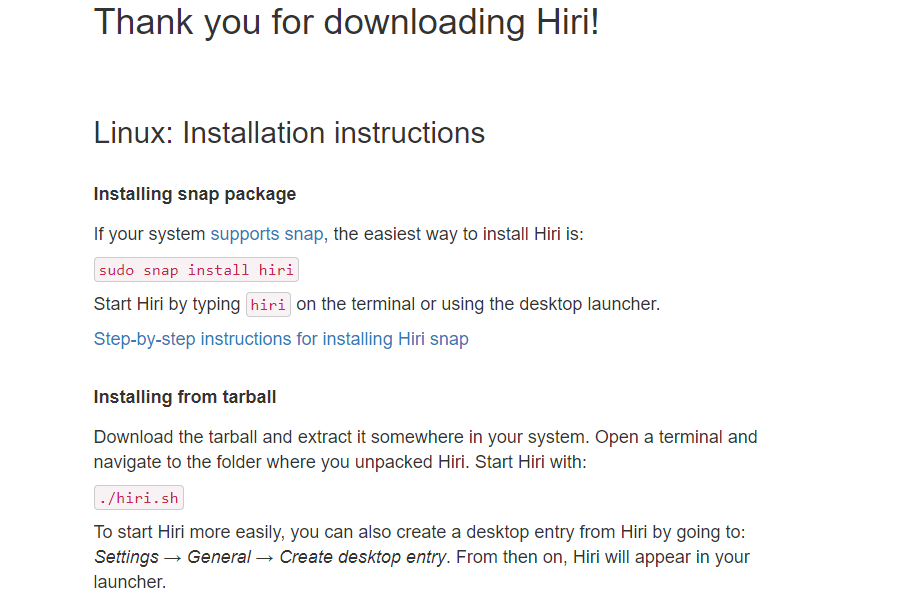
The Hiri tarball will be downloaded in the ‘Downloads’ directory.
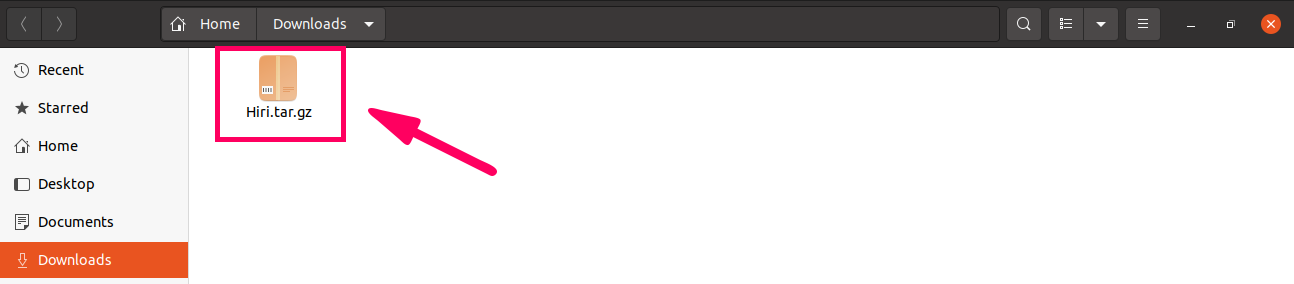
Next, navigate to the ‘Downloads’ directory and extract the tarball using commands:

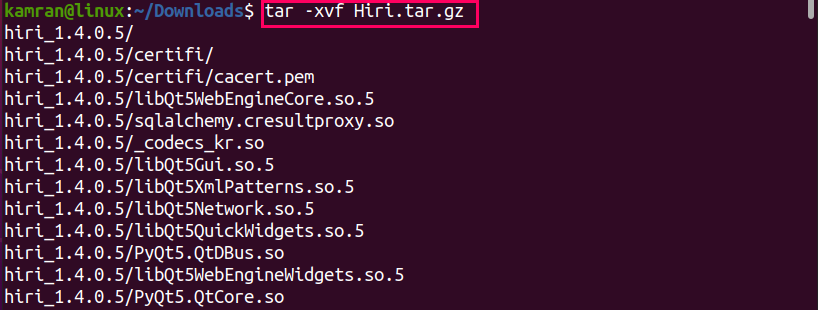
Launch the Hiri email client as follows:


The Hiri email client will be launched successfully.
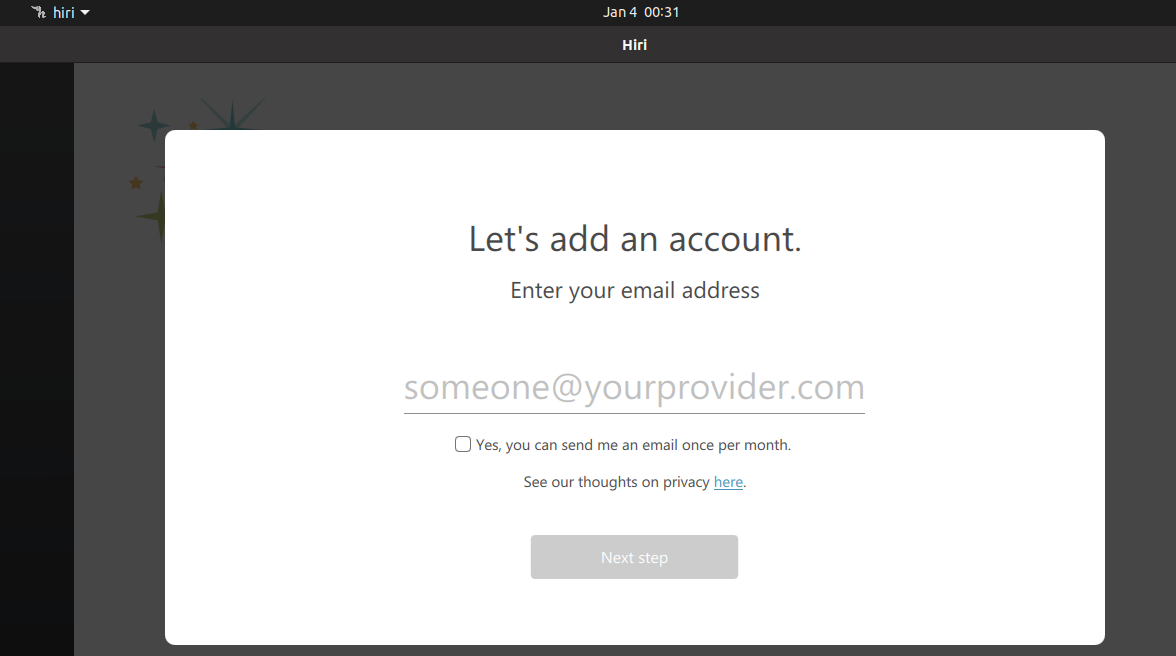
Install Hiri on Ubuntu 20.04 using Ubuntu Software center
Hiri snap application is also available through the Ubuntu Software Center. If you are interested in installing the Hiri email client using the graphical user interface (GUI), use it. Open the Application Menu, search for Ubuntu Software Center and open it.
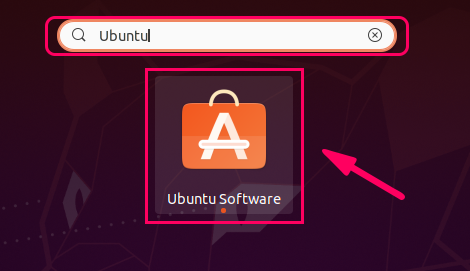
Search for Hiri email client.
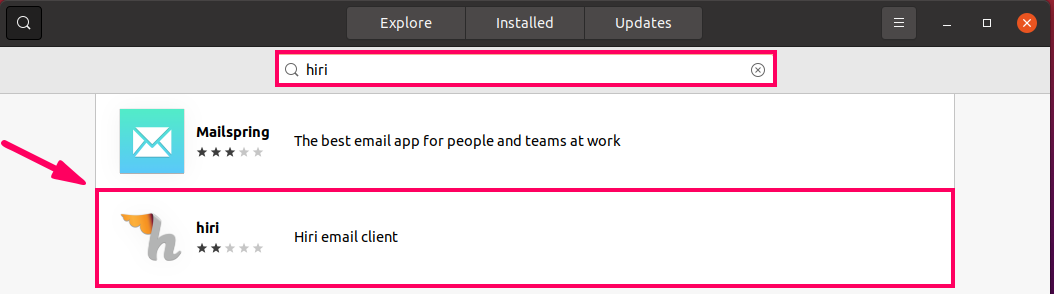
Click on the Hiri application and press ‘Install’ to start the installation.
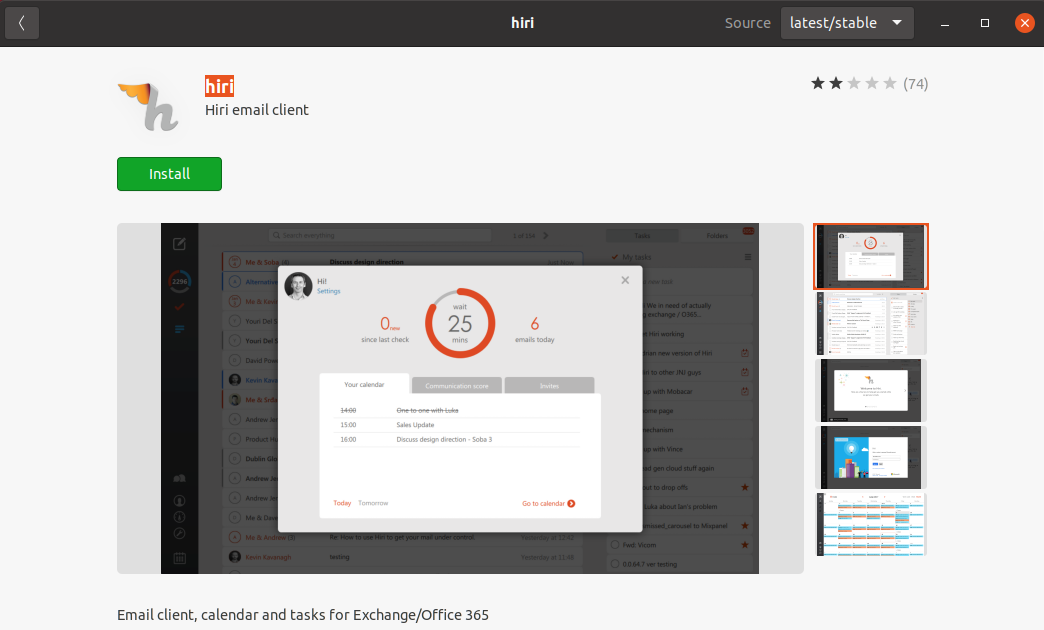
The Hiri email client will be installed.
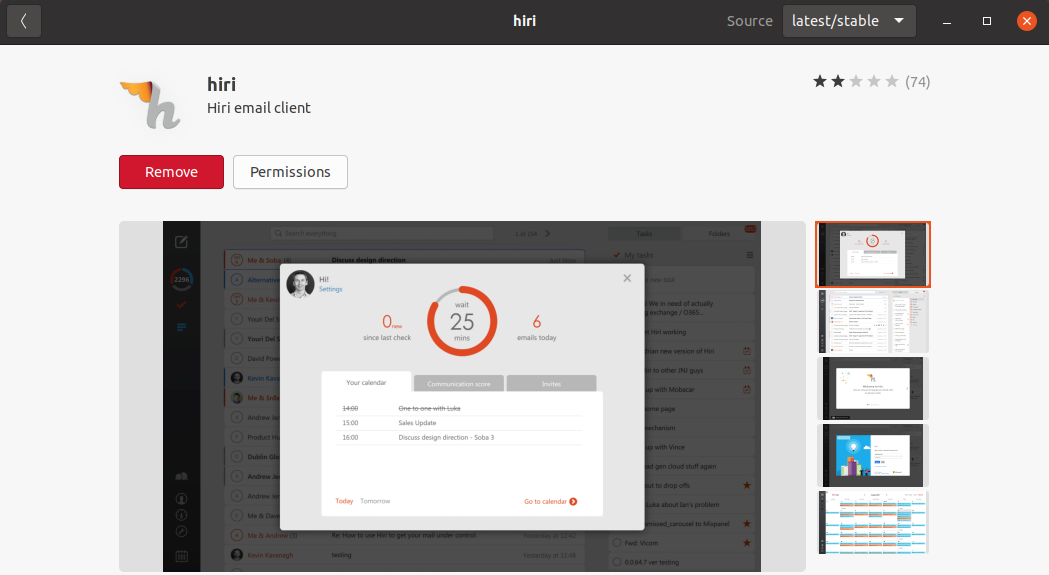
Launch and use Hiri
Launch Hiri from Application Menu or terminal as follows:
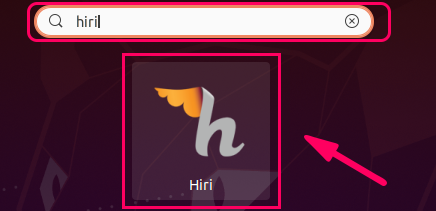
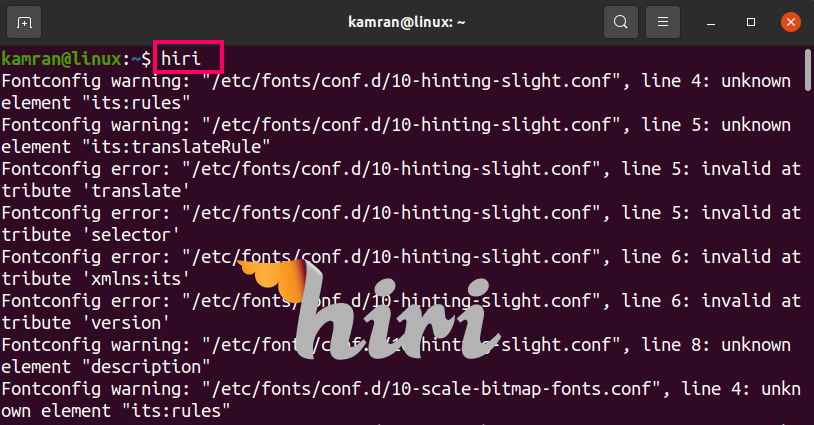
The Hiri email client does not support Gmail and Yahoo accounts. Enter the exchange or Office365 address.
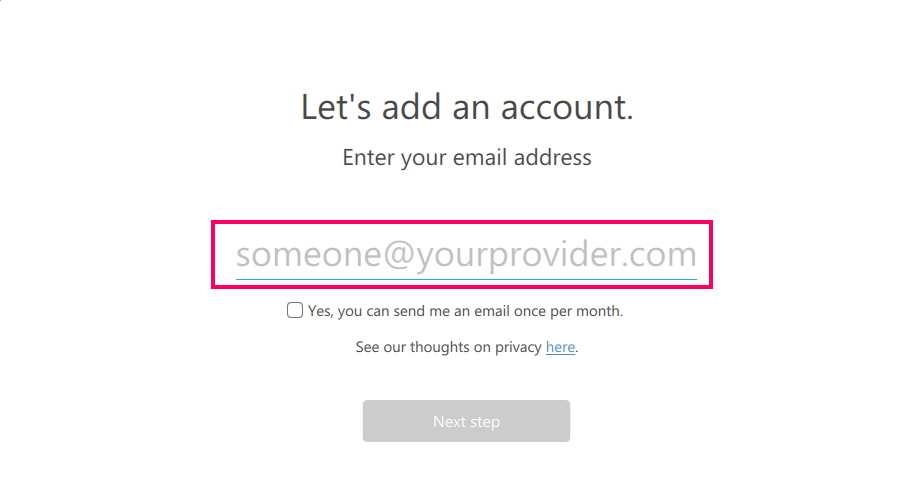
The Hiri email client will be ready to use.
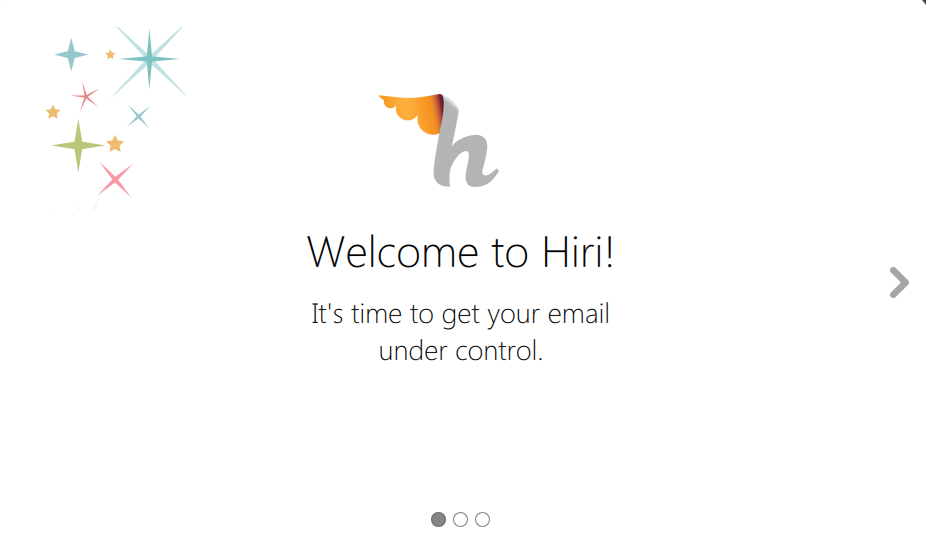
Wrapping Up
Hiri could be the best email client for you if you use Exchange or Office 365 accounts. The latest version of Hiri can be installed on Ubuntu 20.04 via Snap, tarball, and Ubuntu Software Center.
]]>