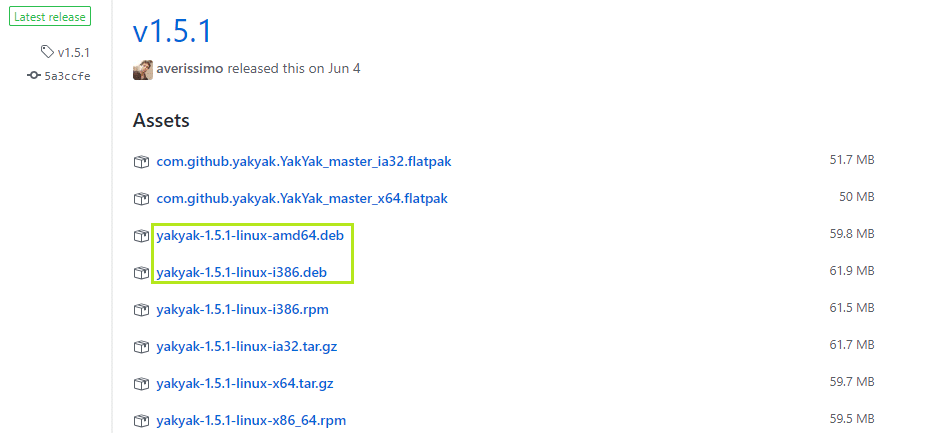Let’s check out on enjoying Google Hangouts on the latest version of Ubuntu – Ubuntu 18.04.
The old way
This is the classic and general way of accessing Google Hangouts. Open a browser and go to Google Hangouts.
Sign in to Hangouts and you’re good to go!
The new way
Well, the old way is not as comfortable as you have to open your browser every time you want to chat. Browsers eat a lot of RAM space and there’s no way of noticing any incoming message if your browser isn’t open.
Let’s get a new native client for Google Hangouts. The name of the client is YakYak. It’s an open-source app that’s available on a number of platforms including Windows and macOS. As it’s a native client, you won’t have to open your browser again and again to access Hangouts.
Is there any YakYak alternative? Of course, there is! It’s Wavebox. We’ve already covered Wavebox. It allows you to manage more than just your Hangouts – all your emails and other accounts as well.
YakYak is available in a number of ways. You can install it from the official DEB package. YakYak is also available as a snap and flatpak. Let’s get YakYak!
Method 1
Get the latest DEB package for YakYak.
After downloading is complete, run the following commands –
sudo dpkg -i yakyak-1.5.1-linux-amd64.deb
OR
Install any possible missing dependencies –
sudo apt install -f
Method 2
We’ll be using snap to get YakYak. If your system doesn’t have snap installed, run the following command to install snap on Ubuntu –
sudo snap install yakyak
Method 3
We’ll be using the flatpak. Make sure that your system already has flatpak core –
Now, download the YakYak flatpak.
sudo flatpak install com.github.yakyak.YakYak_master_x64.flatpak
Using YakYak
After the installation is complete, it’s time to fire up the client. Start it from your launcher. In my case, I’m using Xfce.
At first, of course, you have to sign into your account.
Here’s the screen you’ll be at after successful login.
For configuring YakYak settings, click on the top-left bar icon. All the options are simple and self-explanatory.
Now, everything is ready to go!