GNS3 is an open-source software used by network engineers to simulate, test and troubleshoot a virtual as well as real network environment. It enables you to run a small network topology that consists of networking devices such as laptops, desktops, servers, switches, routers, etc. Before we proceed on how to install GNS3 on Ubuntu, lets take a quick look at its uses.
GNS3 Features
- Can be used as a proof of concept or client demonstration for commercial purposes
- A great platform for learning and teaching of a network environment
- With the use of a virtual lab, you can test a multi vendor interoperability
- Good for real-time network simulation for pre-deployment testing
- Quickly run and test multiple hardwares without the need for a physical hardware
- For purpose of network certification training, you can customise topologies and labs within GNS3
- Furthermore, you can connect GNS3 to a real network environment
GNS3 2.0.3 Changelog
- Display error when we can’t export files
- Fix auth header not sent is some conditions
- If we have auth issue at server startup continue to get better error
- Do not override IOU configuration file when you change the image
- Fix some PNG loading issues on Windows
- Handle label with missing elements
- Support floating value for font size
- Handle partial json in a response
- Add Dominik as a new team member
How to install GNS3 on Ubuntu 17.04, Ubuntu 16.10, Ubuntu 16.04, Ubuntu 15.04, Ubuntu 14.04
sudo add-apt-repository ppa:gns3/ppa sudo apt-get update && sudo apt-get install gns3-gui
How to uninstall GNS3 from Ubuntu
sudo apt remove gns3-gui
How to install GNS3 on Arch Linux
yaourt -S gns3-gui gns3-server
How to install GNS3 on Fedora 24
dnf install gns3-server gns3-gui wireshark wireshark-qt

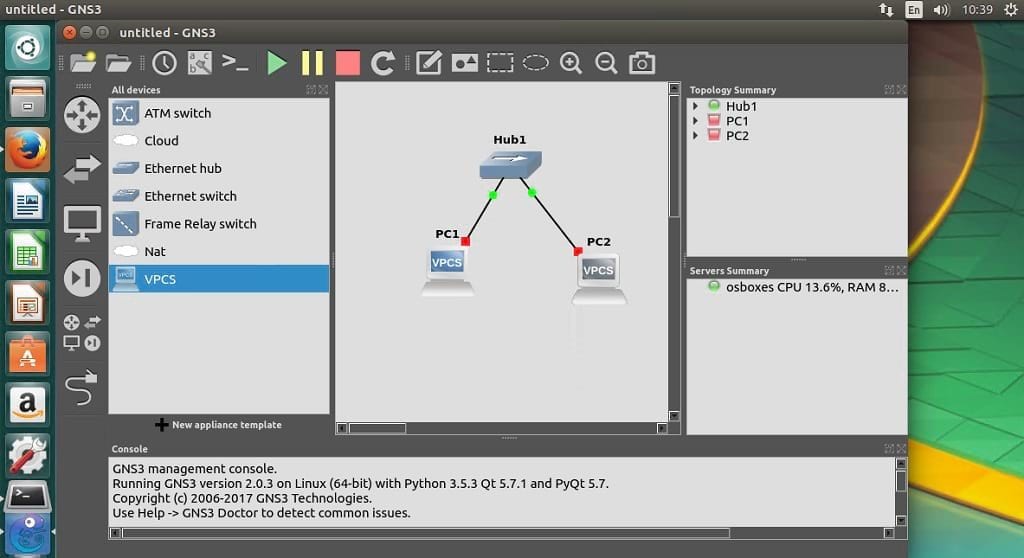
Leave a Comment
You must be <a href="https://linuxhint.com/wp-login.php?redirect_to=https%3A%2F%2Flinuxhint.com%2Finstall-gns3-ubuntu%2F">logged in</a> to post a comment.